General Questions
For any airline travel, it’s important that you carry a letter certifying that your blood glucose meter is in compliance with airline regulations. You can download it below.
Always ensure that your meter is set up correctly for travel, such as by turning off Bluetooth and turning on flight mode. For more information, check out this article all about traveling with diabetes.
Download Accu-Chek air travel documentation:
Accu-Chek Guide Me (English)
Accu-Chek Guide (English)
Accu-Chek Aviva and Accu-Chek Nano (English)
Accu-Chek Aviva Connect (English)
Accu-Chek Aviva Expert (English)
Whatever type of Accu-Chek meter you have, cleaning and disinfecting are important for good maintenance.
While cleaning is simply removing dirt from the meter, disinfecting refers to removing as much of the disease-causing microorganisms and other germs as possible.
When to clean and disinfect your Accu-Chek Meter:
You should clean and disinfect your meter once a week, or any time blood gets on it. You should also clean your meter before allowing anyone else to handle it.
What to use when cleaning and disinfecting your Accu-Chek Meter:
Super Sani-Cloth® disposable pop-up wipes are a convenient way to kill germs, and have been approved for cleaning and disinfecting the meter. You can buy them online from Amazon.com, Office Depot, Walmart and other retailers.
The parts of your Accu-Chek meter you should keep clean:
Be sure to clean the areas around slots and openings, while being careful not to get any moisture in them.
You should also wipe down the entire meter surface, including the meter display.
All information is saved when you change the batteries of any Accu-Chek meter, including the memory, your logbook data, test results, diary information and settings, however you should check that the time and date are correct when you’ve inserted new batteries.
There’s no need to manually code any of our meters. You can discover more detailed information below.
Accu-Chek Guide Me, Accu-Chek Guide, Accu-Chek Guide Link, Accu-Chek Aviva Connect, Accu-Chek Nano and Accu-Chek Compact Plus meters
There’s no need to code any of these meters, so you have fewer steps in testing.
Accu-Chek Aviva meter
The black Accu-Chek Aviva meter does not need to be coded. If you have a silver Accu-Chek Aviva meter, learn more about how to upgrade to a new Accu-Chek Guide Me meter by contacting Accu-Chek Customer Care
Accu-Chek Aviva Expert
These meters come precoded with a black code key that remains in place for the life of the meter. There's no need to manually code the meter.
If you do not have a black code key, please
It’s important to keep the lancing device clean and disinfected, as it may come into contact with blood during normal testing.
Cleaning and disinfecting tips to ensure proper care without damaging your device:
- Remove the lancet drum before cleaning and disinfecting.
- Clean and disinfect the lancing device once a week, or when it has visible signs of dirt or other material.
- Clean and disinfect the lancing device before allowing anyone else to handle it, for instance if you have someone assisting you. Do not allow anyone else to use your lancing device to obtain their blood sample.
- Use Super Sani-Cloth® (available at Amazon.com, Office Depot, Walmart and other retailers) to clean the lancing device. Do not use any other cleaning or disinfecting solutions, as it could result in damage to the lancing device.
- You might notice a slight discoloration of the lancing device after multiple cleanings. This does not affect its functionality.
How to clean and disinfect the entire lancing device surface and cap:
- Wash your hands thoroughly with soap and water.
- Wipe the entire lancing device surface with a Super Sani-Cloth®. Make sure that no liquid enters any opening, as it could damage the device.
- Remove and wipe the inside of the cap.
- Dry the lancing device and cap with a soft cloth or gauze. Make sure that no solution is seen in any opening.
- Repeat these steps with a new Super Sani-Cloth® to fully disinfect the lancing device.
- Wash your hands thoroughly with soap and water
-
Log into your account by clicking the user icon located at the top of our website.
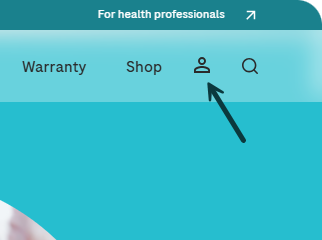
-
Click on “Payment Methods” in your account menu. From here, you can:
- Add a New Card: Follow the prompts to enter and save a new card.
- Delete an Existing Card: Select a card to remove it from your account.
- Select a Default Payment Method: Choose your preferred card to use as the default payment method for future transactions.
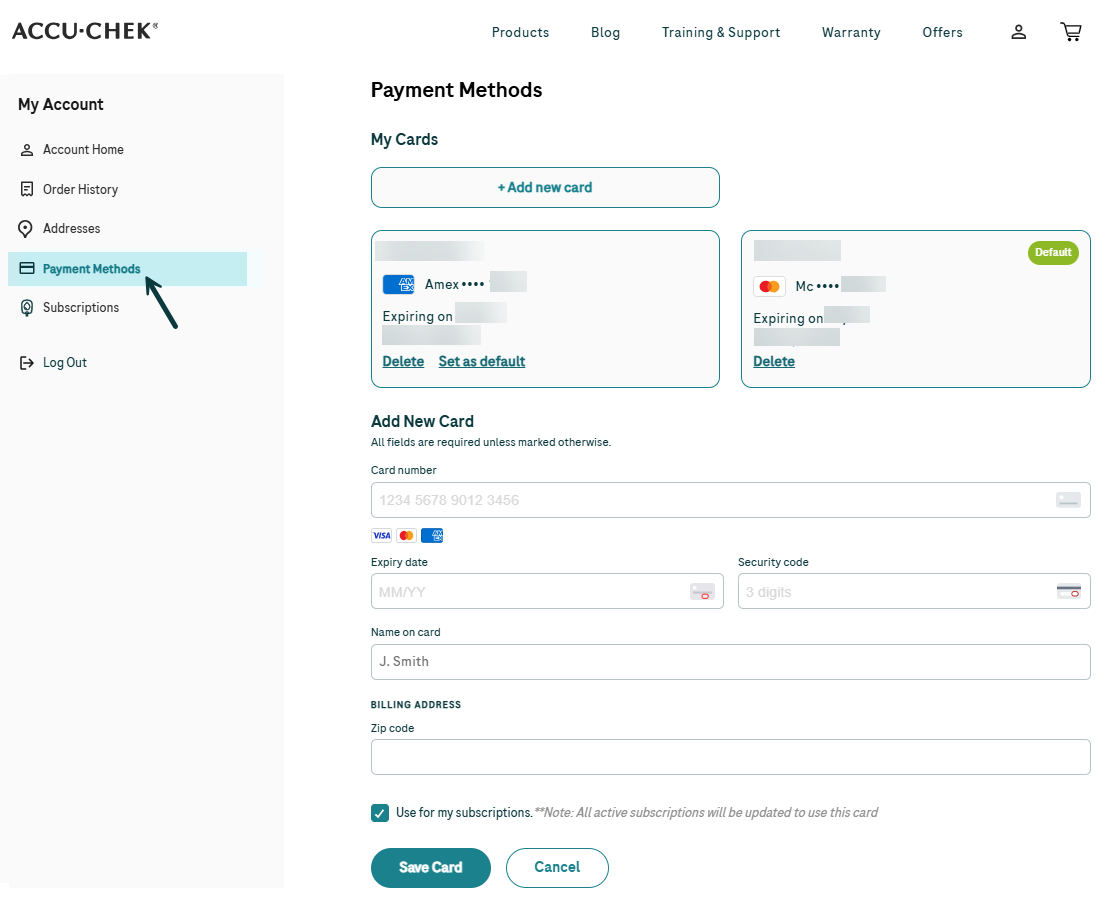
-
Log into your account by clicking the user icon located at the top of our website.
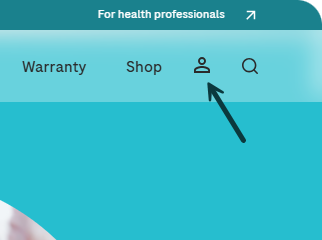
-
Click on "Addresses" in your account menu. From here, you can:
- Add a New Address: Follow the prompts to enter and save a new address.
- Edit/Delete an Existing Address: Select an address to modify its details or remove it from your account.
- Select a Default Address: Choose your preferred address to use as the default for future orders.
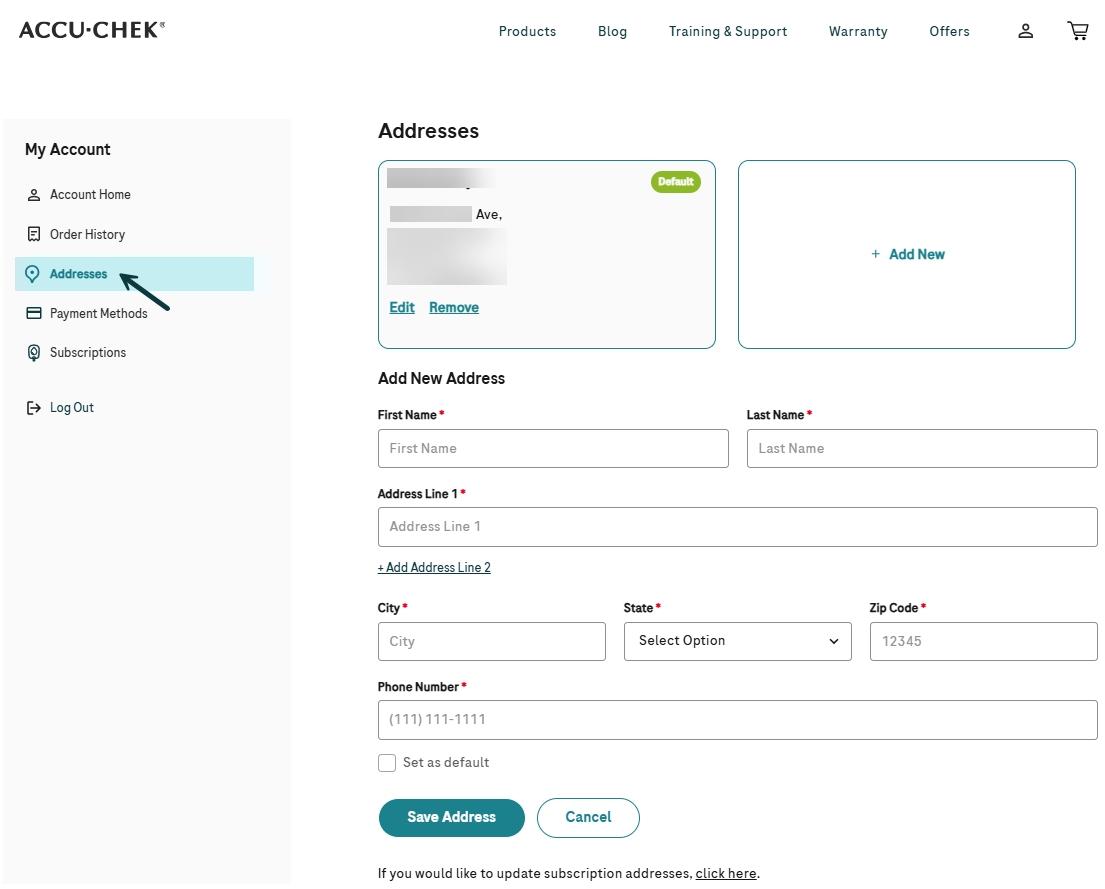
Note: If you have an active recurring subscription order, you can update the address used for those orders in the "Subscriptions" section.
-
Log into your account by clicking the user icon located at the top of our website.
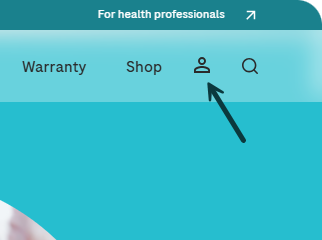
-
Click on "Subscriptions" in your account menu, and choose your desired subscription order frequency from the dropdown menu.
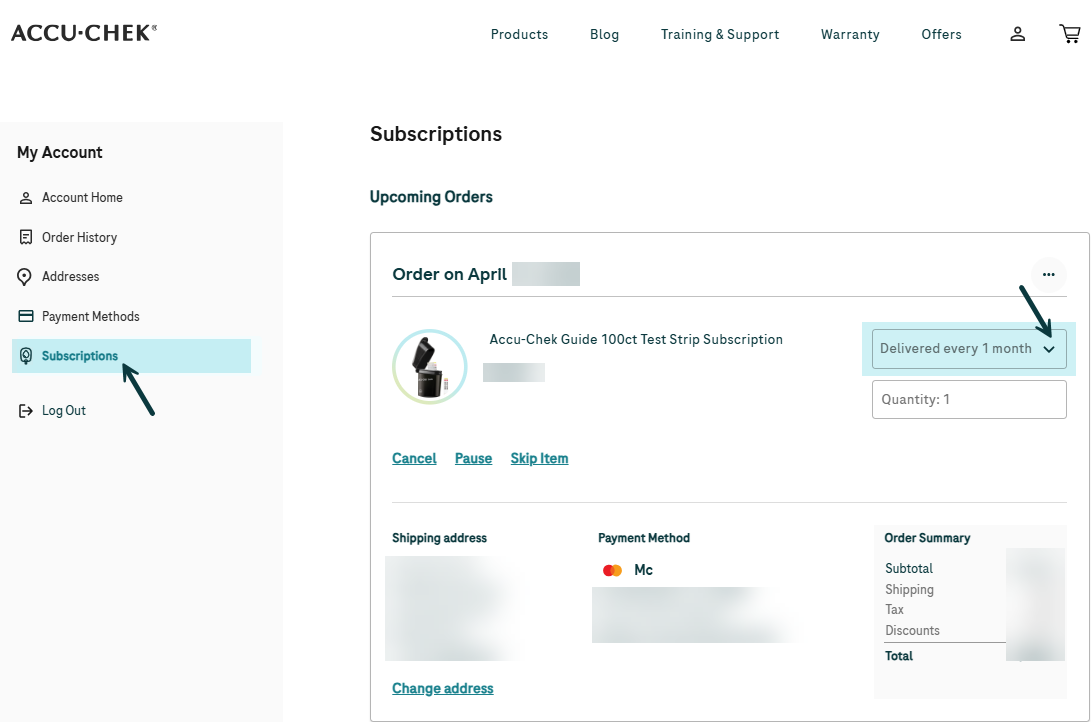
-
You can skip an upcoming order by selecting “Skip Item.”
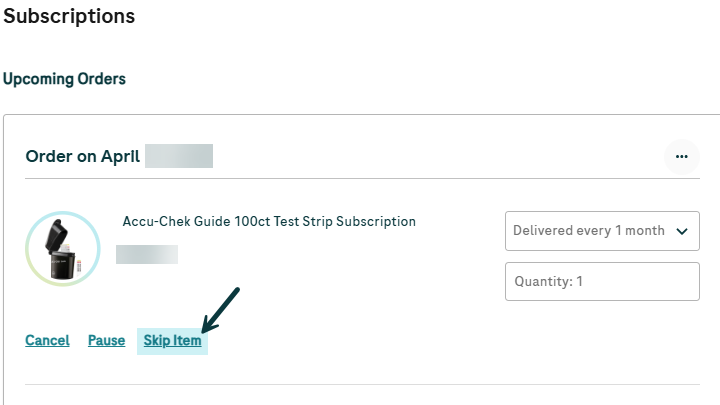
Note: Changes to your subscription must be made by 11:59 PM ET the day before your next scheduled order date for them to take effect.
-
Log into your account by clicking the user icon located at the top of our website.
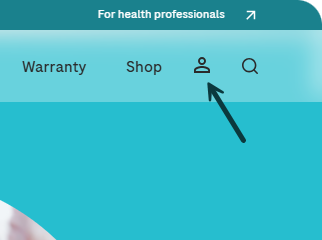
-
Click on "Subscriptions" in your account menu and find the subscription that you would like to update.
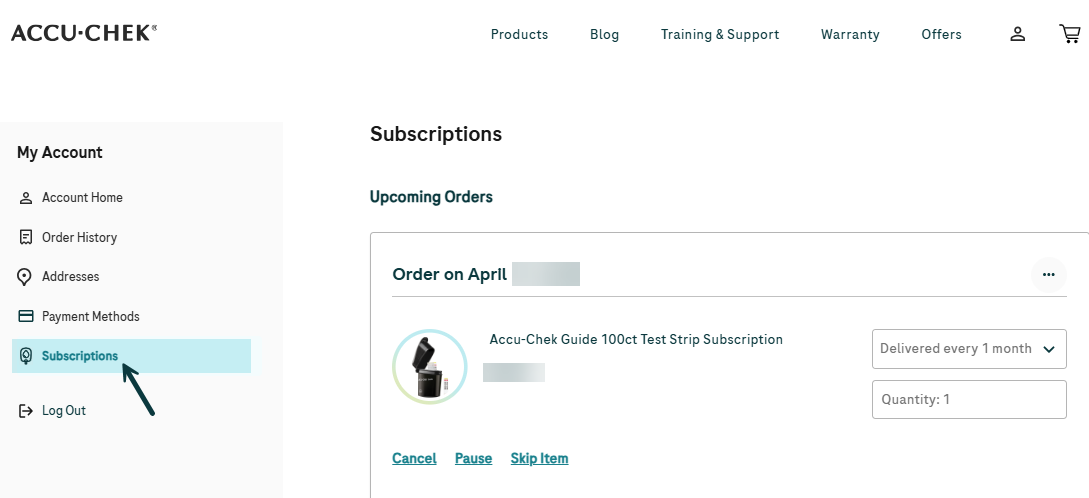
-
To pause your subscription, select “Pause” and choose a date for your orders to resume.
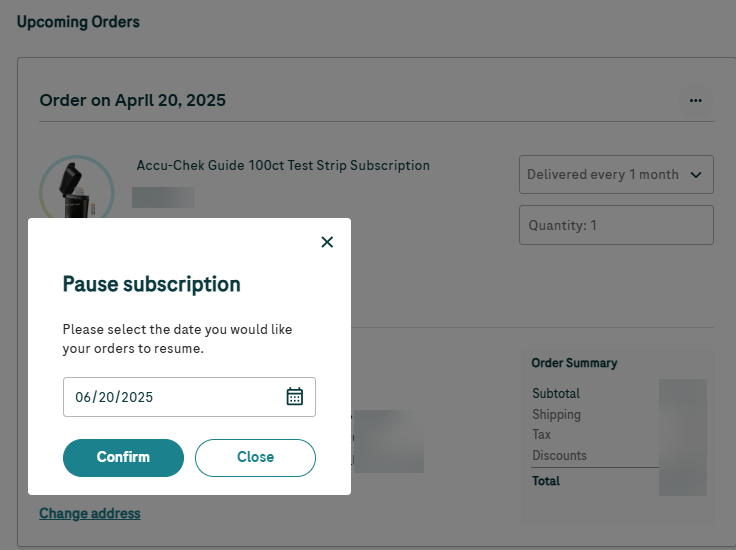
-
To unpause your subscription or adjust your next scheduled order date, select "Change Date" from the additional options menu in the top right corner of your upcoming order.
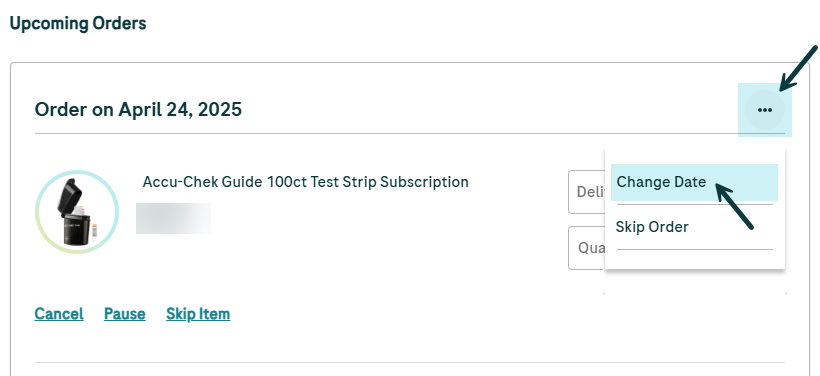
Note: Changes to your subscription must be made by 11:59 PM ET the day before your next scheduled order date for them to take effect.
-
Log into your account by clicking the user icon located at the top of our website.
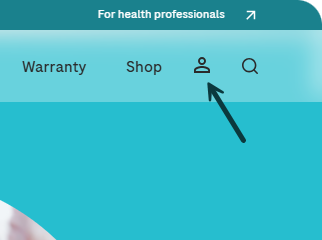
-
Click on “Subscriptions,” and find the subscription that you would like to cancel.
-
Select “Cancel” and confirm that you’d like to cancel your subscription.
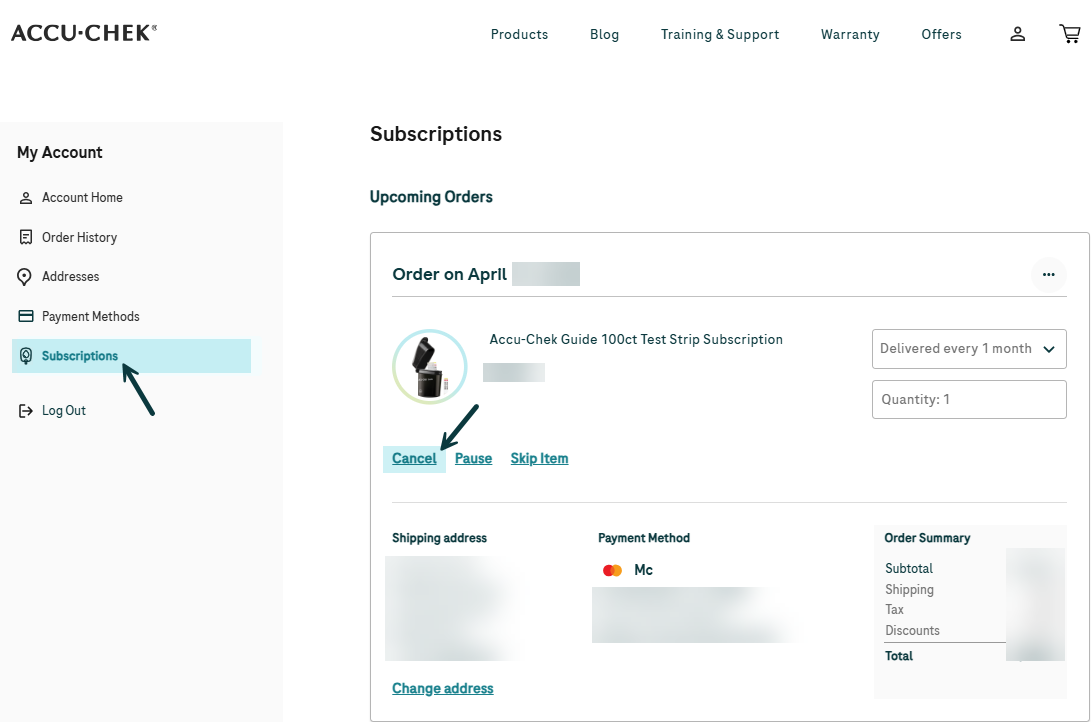
Note: Changes to your subscription must be made by 11:59 PM ET the day before your next scheduled order date for them to take effect.
-
Log into your account by clicking the user icon located at the top of our website.
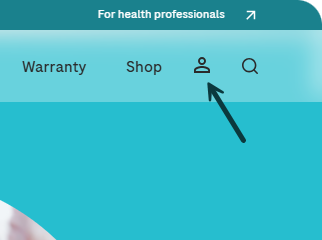
-
Type in the email address associated with your Accu-Chek subscription, and select “Send a temporary passcode”
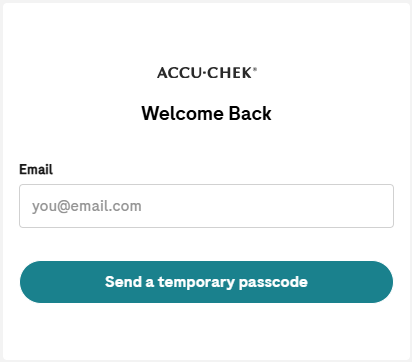
Note: If your email is not already associated with an account, you will be asked to complete your profile.
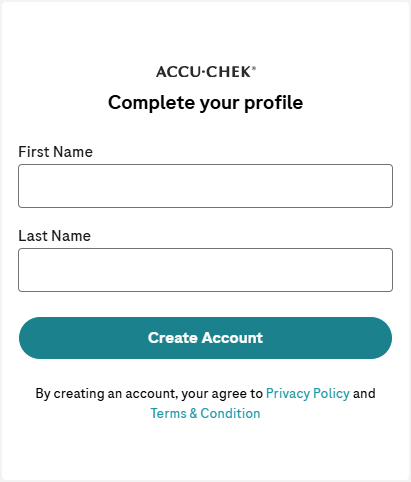
-
Check your email inbox for a message containing a verification code, and enter it into the login module within 10 minutes of receiving it to access your account.
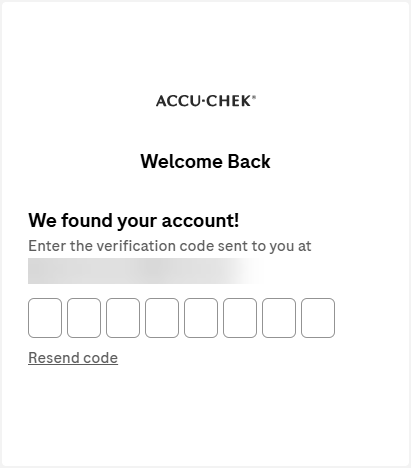
-
Once logged in, you will be able to view your saved subscriptions, payment methods, and addresses.
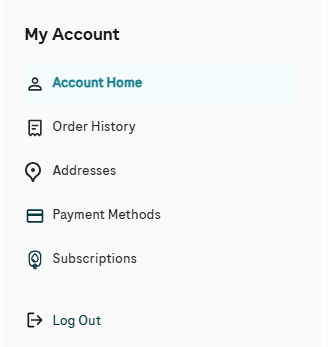
Other categories
Check other FAQ categories by clicking on the below category names.